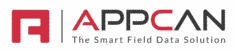AppCan Data Warehouse
The AppCan Data Warehouse allows you direct access to your data in the Data Warehouse (SQL database) for use with reporting systems (e.g Microsoft PowerBI)
The following tables are available in the Data Warehouse:
- Document Distributors
- Data Collectors
- Alerts
- Users
- Global Data Fields
Accessing AppCan Data Warehouse
If you require to access the AppCan Data Warehouse, your approved AppCan System Administrator can request the logon credentials from AppCan. This will provide you with:
- Server Name
- Database Name
- Username
- Password
The above will allow you read-only access to your data.
To configure the AppCan Data Warehouse, you will need to undertake the following:
- Request access to the Data Warehouse. Please note, there is an annual charge for the use of the AppCan Data Warehouse.
- Whitelist the IP addresses used to connect to the Data Warehouse
- Configure which Data Collector apps you need in the Data Warehouse (if required)
- Connecting to the Data Warehouse
Whitelist IP Addresses
You will need to Whitelist the IP addresses that will access the Data Warehouse. These can be configured in ‘Admin’ > ‘Advanced’.
You can obtain your IP address (IPv4) via this link: https://www.whatismyip.com
Please note: If you have dynamic IP addresses, you can input a range, or update the IP address as required.
- Select ‘Add Range’ and then;
- Enter a ‘Description’ for the IP Address (e.g a name) and the ‘Start’ and ‘End’ IP address range. If you only have a single IP address, enter the same IP address in both ‘Start’ and ‘End’ field.
- Select ‘Save Settings’ to apply the IP addresses.