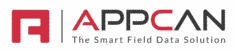How can we help?
Global Data Fields
Global Data Fields allow you to create reusable Select or Multi-Select lists that can be used across all Data Collector apps. This centralises management for options like Projects or Regions, so you don’t have to configure them separately in each app.
Why Use Global Data Fields?
- Centralised Management: Update once, apply everywhere.
- Consistency: Keep lists uniform across all apps.
- Flexibility: Switch between single and multi-select as needed.
Setting Up Global Data Fields
1. Navigate to Admin
Go to Admin → Global Data Fields.
2. Add a New Field
Click Add Global Data Field to create a new entry.
3. Configure Field Details
- Enter a Field Name (e.g.,
Projects). - Click the Field Options icon (three bars) to add or upload your list items.
- Enable Multi-Select if users should choose more than one option.
4. Save Your Changes
Click Save when done.
Using Global Data Fields in Data Collector Apps
- When adding a field in your Data Collector app, choose the Field Type that matches your Global Data Field.
- Global Data Fields appear below the standard field types.
Example: If you created a Projects Global Data Field, it will show under Global Fields when building your app.
Best Practice Tips
- Use clear, descriptive names for fields.
- Keep your lists updated to avoid confusion.
- Review unused fields regularly.