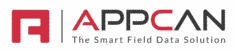The ‘Set Value’ Field Type allows you to return a value to the mobile user, based on Data Collector Rules.
For instance, if using an audit app where the user has to enter a value between 0 and 10 and any score 5 or less is a ‘Fail’ and greater than 5 is a ‘Pass’, you can return the ‘Set Value’ of Pass or Fail depending on the score.
The user on AppCan XP would see the result, either ‘Pass’ or ‘Fail’ depending on the score they input.
Configuring ‘Set Value’ Fields
- To configure ‘Set Value’ Fields, select ‘Set Value’ as the ‘Field Type’.
- Select the 3 bar icon in ‘Options’ against the field.
- This will bring up the ‘Create Select Options’ modal.
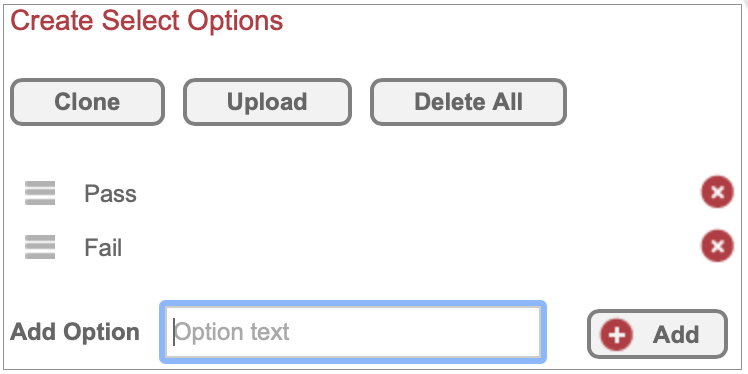
- Add the required options, in the example above, ‘Pass’ & ‘Fail’ are added.
- Once you have configured the Set Value option, ‘Save’ or ‘Published’ the app as required.
Using ‘Data Collector Rules’ to show ‘Set Value’ on AppCan XP
- You can use ‘Data Collector Rules’ to show / hide the ‘Set Value’ options based on values entered by the user.
- In ‘Rule Type’, select ‘Set Value’. Apply the required ‘Operator’, ‘Data Field Value’ and ‘Section / Fields to Display’. In the example below, a score less that 6 will return ‘Fail’ and a score greater than 5 will return a ‘Pass’.

- Once you have configured the Data Collector Rules, ‘Save’ or ‘Published’ the app as required.