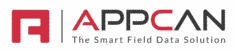When you select Alerts from the menu bar, a versatile data grid appears, enabling you to review, manage, and distribute alerts to field users efficiently.

- Create an Alert:
- Click the “Create Alert” button.
- Enter the alert subject and text.
- Attach a PDF if needed.
- Enter a URL for the user to stream content, if required.
- Select users to receive the alert.
- Click “Send Alert” to distribute it.
- Notified Users:
- Click the red icon under “Notified Users” to see who received and read the alert.
- View details, including send date/time.
- Review Alerts:
- Hover over a message in the data grid to see the full alert text.
- Click the “Notified Users” icon for the complete message.
- Deleting Alerts:
- Check the box next to an alert to delete it.
- Note: Alerts remain on mobile devices for 30 days, even if deleted from AppCan Cloud.