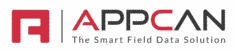Assign Profiles allows you to build pre-set profiles for assigning to users in ‘User Administration’. Typically, you would build a profile for specific job roles, ‘Site Teams’ for example.
Build a Profile
In the ‘Admin’ menu, select ‘Assign Profiles,’ then select the ‘Add Profile’ button.

Enter a name for the profile, for example ‘Site Teams’. Select the required Document Distributor or Data Collector apps required for the profile.
After creating the profile, select ‘Save’
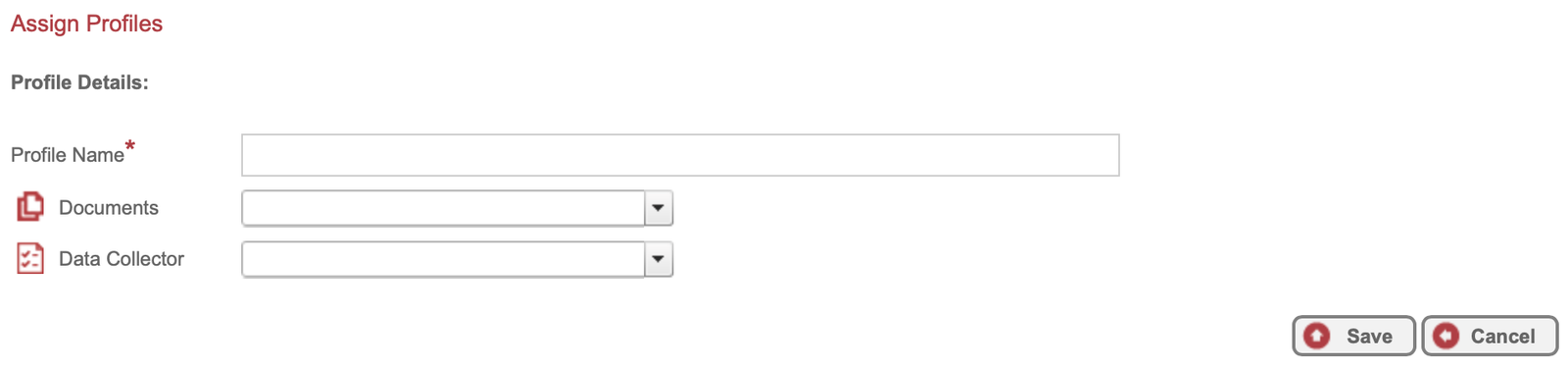
Edit / Delete a Profile
To Edit or Delete a profile, select the required icon on the left on the profile.

Applying a Profile
To apply a profile to a user in ‘User Administration’, select ‘Apply a Profile’ when editing a users profile or creating a new user.
A list of available profiles will shown in the ‘Apply a Profile’ field.
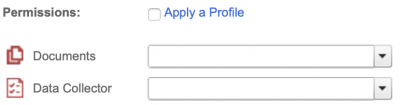
A list of available profiles will shown in the ‘Apply a Profile’ field.

NOTE: If the user already has Data Collector and/or Document Distribution apps assigned, applying a profile may overwrite existing apps allocated to the user.
A warning message will be shown to advise care should be taken when overwriting existing apps assigned to the user.
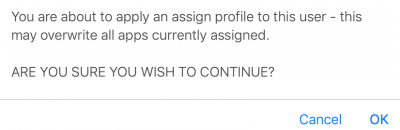
The following rules are applied to assigning a profile:
- If Data Collector apps have been select for the profile, but no Document Distributors have been applied to the profile; All Data Collectors apps for the user will be overwritten but all Document Distributor apps already assigned to the user won’t be overwritten.
- If Document Distributor apps have been select for the profile, but no Data Collector have been applied to the profile; All Document Distributor apps for the user will be overwritten but all Data Collector apps already assigned to the user won’t be overwritten.
Applying a Profile to Multiple Users
You can apply a profile to Multiple users within the ‘User Administration’ Grid.
Filter the User Administration grid as required, and select the check-box on the left-hand-side against each user you wish to assign the profile to.

Then, select the ‘Assign Profile’ button at the bottom of the grid.
This will show a popup box where you can select the required profile to apply.
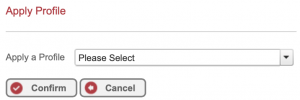
Select the required Profile and select ‘Confirm’.
A warning message will be shown. Please read carefully.

Selecting ‘OK” will apply the profile to the selected users.