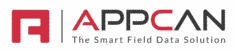The following Field Types are available to use in your Data Collector apps:
| FIELD TYPE | DESCRIPTION | AVAILABLE OPTIONS | AVAILABLE VALIDATIONS |
|---|---|---|---|
| Text | An open text field designed for single line/sentence responses (as opposed to the ‘Note’ field – see further down for more details – which is designed for multiple line/sentence responses).There are no restrictions regarding the number of characters allowed in a Text field although special characters such as (but not limited to) ^ + = | ~ < > are not allowed (a field user is actually unable to enter them in this or any other text based field). | Minimum no. of characters Maximum no. of characters | |
| Note | An open text field designed for multiple line/sentence responses (as opposed to the ‘Text’ field) which is designed for single line/sentence responses). | ||
| Number | Prompts a field user to enter a number (with or without decimal places). When a field user taps/clicks on a ‘Number’ field on an iOS device, they are presented with the numerical keypad to eliminate the possibility of entering alpha characters by mistake. | Range (inclusive) from / To Set decimal places (max of 5 decimal places) | |
| Currency | Similar to the ‘Number’ field, except that it prompts a field user to enter a specific cost (with or without decimal places) as opposed to a general number. When a field user taps/clicks on a Currency field on an iOS device, they are presented with the numerical keypad to eliminate the possibility of entering alpha characters by mistake. | Range (inclusive) from / To | |
| Date | Prompts a field user to select a date (month, date and year). | Date cannot be before current date Date cannot be after current date Date cannot be before current date, minus X days Date cannot be after current date, plus X days | |
| Time | Prompts a field user to select a time (hours, minutes, am/pm) | Time picker starts (specify time) | |
| Date & Time | Prompts a field user to select a date (month, date and year). | Date cannot be before current date Date cannot be after current date Date cannot be before current date, minus X days Date cannot be after current date, plus X days | |
| Select | A drop down menu of fully customisable options that a field user can select from (once defined) although only one option can be selected. | ||
| Multi-Select | A drop down menu of fully customisable options that a field user can select from (once defined). Unlike the ‘Select’ field option, however, the ‘Multiple Select’ field allows a field user to select one or more options from the drop down (as opposed to selecting just one option with the Select field option). | ||
| Photo | Prompts a field user to take a photograph (which includes the GPS coordinates associated with the location that the photograph was taken). | Minimum No. of Photos Maximum No. of Photos | |
| Location | Prompts a field user to log the GPS coordinates of their current location. The GPS Location field differs from the ‘Photo’ field in as much as the GPS Location field does not include the requirement to take a photo as well. | Option to prevent user changing pin location on mobile device, check: Don’t Allow ‘Move PIN’ | |
| Signature/Sketch | Enables a field user and/or customer to add a signature and/or provide a sketch directly on an iOS device. | ||
| Calculation – Numeric | The ‘Calculation – Numeric’ Field Type allows you to calculate the value of Number and Currency fields.For instance, if you had three number fields, ‘Length’, ‘Width’ & ‘Depth’, you could create a calculation field that multiplies the values input but the user to create a ‘Total M3’ value. This would show on AppCan XP when all three fields have been input. | ||
| Calculation – Date & Time | The ‘Calculation – Date & Time’ Field Type allows you to calculate the difference between 2 dates or 2 time fields. For date calculations, you have the option to exclude weekends from the calculation and / or exclude the first day in difference calculation. | ||
| Set Value | The ‘Set Value’ Field Type allows you to return a value to the mobile user, based on Data Collector Rules.For instance, if using an audit app where the user has to enter a value between 0 and 10 and any score 5 or less is a ‘Fail’ and greater than 5 is a ‘Pass’, you can return the ‘Set Value’ of Pass or Fail depending on the score.The user on AppCan XP would see the result, either ‘Pass’ or ‘Fail’ depending on the score they input. | ||
| Timer | ‘Timer’ is a countdown clock from a preset value set in the Data Collector app builder. On AppCan XP, the user is unable to submit the record until the Timer has reached zero. | ||
| Video | If you have purchase the Video add-on, you can add video capture to your Data Collector apps. | Length of video (in seconds) – Subject to maximum |