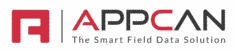Joining as an AppCan XP Beta tester is by invitation only.
Apple iOS
Once we have set you up as a Beta tester, you will receive an email from Apple (example below)

You will need to have Apple’s ‘TestFlight’ app installed. A link to this app is included in the email.
Once installed, tap on the ‘View in TestFlight’ button.
TestFlight is free to download in the Apple App Store.
Android
To setup a Beta tester on Android we require the email address used for your Google Play Store account.
Once we have set you up as a Beta tester, you need to join the beta from your device:
- 1. Go to the Google Play Store and search for ‘AppCan XP’
- 2. You should see the option to ‘Join the beta’. Select ‘Join’
- 3. It may take a few minutes to join. (If, after a few minutes, you see a message advising Google is still attempting to join the beta, try selecting ‘Leave’ and then ‘Join’ again.)
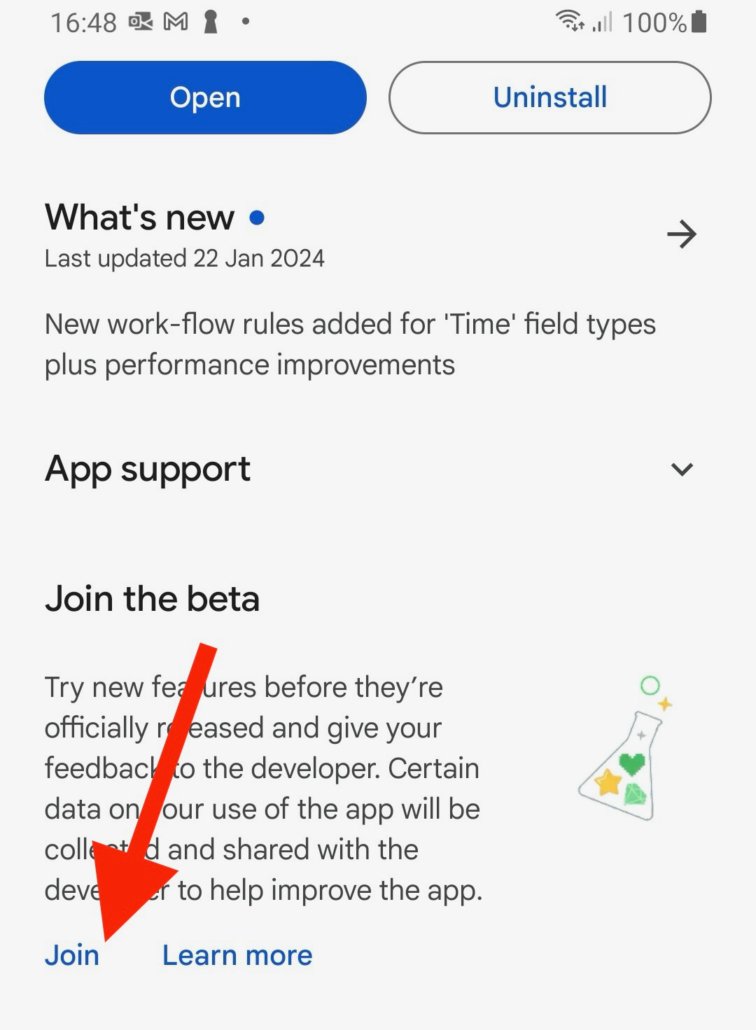
- 4. If you don’t see ‘Join the beta’ option, you may need to delete the cache and storage from Google Play Store. You can do this by going in to ‘Settings’, selecting ‘Apps’ and locating the ‘Google Play Store’ app.
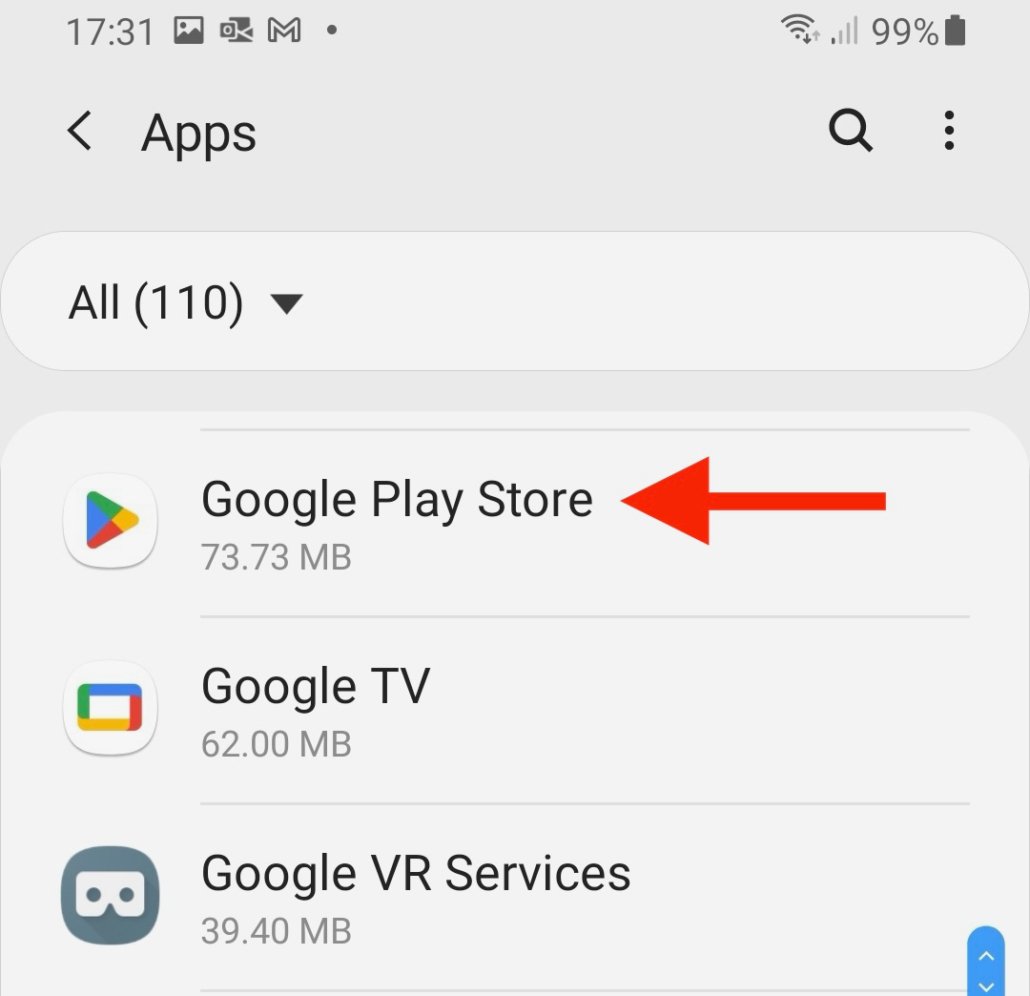
- 5. Select ‘Storage’ and select ‘Clear data’ and ‘Clear cache’
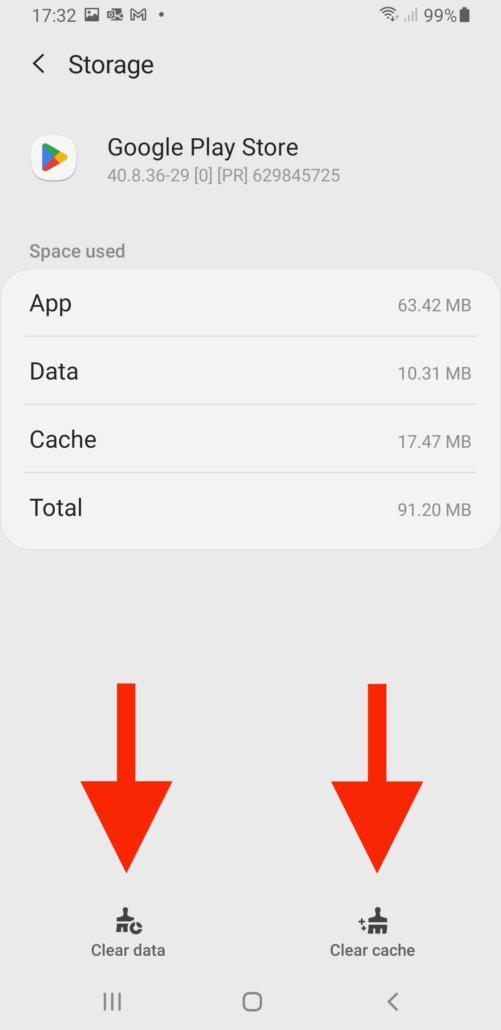
- 5. Return to Google Play Store app and search for ‘AppCan XP’ and select ‘Join’ again (as per step 1 above).
- 6. Once you have successfully joined, you will see ‘AppCan XP (Beta)’ and can then update the app with the latest beta version.