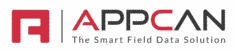Data Collector Rules now include rules based on User Groups and also functionality to have multiple linked rules.
User Group Rules
When setting up the rules against a data collector, a ‘User Groups’ section is available in the ‘Field Name’ dropdown. This will include all user groups that exist for the client. If no user groups have been configured, the ‘User Groups’ section will not be shown.
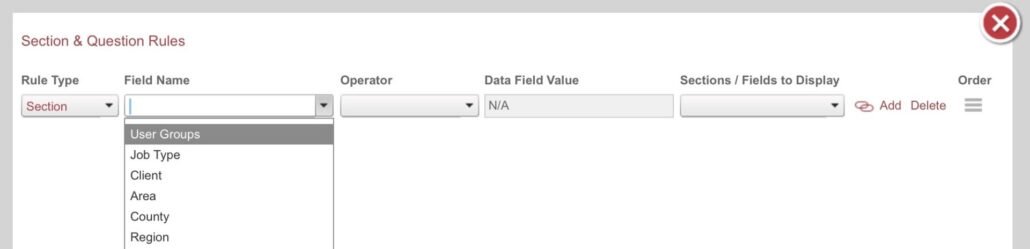
The available ‘Operator’ options are: ‘Equals To’, ‘Does Not Contain’ and ‘Is Populated’.
The ‘Data Field Value’ dropdown will contain a full list of options for the selected user group.
And/Or Rules
In the data collector rules dialog there is now new ‘link’ icon next to the ‘Add’ button.
This will add a new rule below the record against which the link icon was clicked. This new rule’s ‘Rule Type’ dropdown will be populated with ‘And’ and ‘Or’ only.

This rule will be linked as a child of the above rule. The And/Or text in the ‘Rule Type’ will be in AppCan blue to make it clear this is different to standard rules.
Any number of linked rules can be added. Each new linked rule will have the same rule type (And or Or) as the first one added. If a user changes this, all linked rules will be updated with the selected value.
Child linked rules will not have a ‘hamburger’ icon against them. When the parent rule is moved, the child rules will also move.
The ‘Sections / Fields to Display’ will be disabled for linked rules, as the rule will take into account the parent’s setting for this.
All ‘Data Field Value’ values selected against one rule in the linked rules will not be available to the other rules.
Multiple linked rules can be added. Clicking ‘Add’ against a linked rule will add a new unlinked rule to the form.