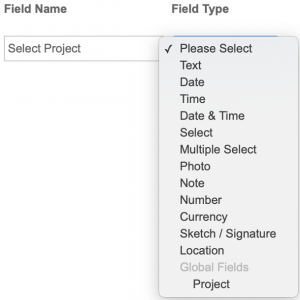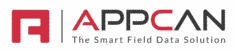Global Data Fields allow for global ‘Select’ or ‘Multiple Select’ fields to be used throughout all Data Collectors. A good example of this may be a list of ‘Projects’ or ‘Regions’, which can be administered in one place, rather than separately within each required Data Collector app.
Using Global Data Fields
The setup of Global Data Fields is administered within ‘Admin’.
Select the ‘Global Data Fields’ submenu option.

To create a Global Data Field, select ‘Add Global Data Field’, this will create a new row in the Global Data Field grid.

Enter a Global Data Field Name.
Select the 3 bar icon under ‘Field Options’. Enter or upload the required options. If the user could select multiple options, select ‘Multi-Select’.
Note: You can swap between Select & Multiple Select fields, if required, after a Data Collector app(s) have been published.

Once the ‘Global Data Field Name’ and ‘Field Options’ have been completed, select ‘Save’
Using a Global Data Field in a Data Collector App
Once a Global Data Field has been setup, you can use these fields in Data Collector apps.
To use a Global Data Field, in the ‘Field Type’, select the name of the required Global Data Field. These sit below the standard Field Type options.
In the example below, the ‘Projects’ Global Data Field is shown in the ‘Global Fields’ section.