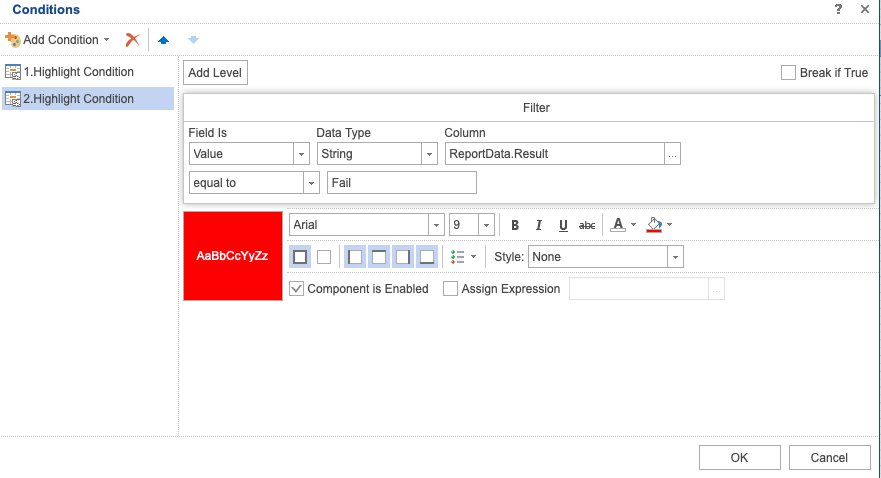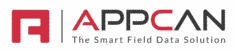The ‘Conditions’ functionality in Report Builder allows you to set certain formatting options based on the value of the data.
For instance, lets say you have a ‘Date’ field in your app, and you want to show the ‘Date’ Field with a red background if it is greater than todays date.
Select ‘Conditions’ from the ‘Home’ ribbon bar, and ‘Add Condition’.

Select ‘Highlight Condition’, and the condition options are show.
You will need to select the ‘Column’ to show which field you want to apply the Condition to, and then select ‘greater than’ and enter ‘{Today}’ to identify the matching text.
Now, just set the font and background options you wish. In this example, the background is set to red and the font to white.
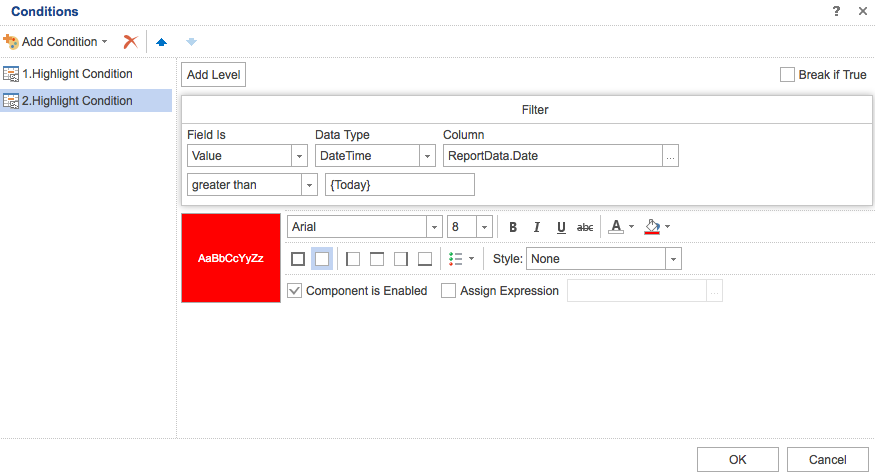
Example Conditions
Show ‘Pass’ / ‘Fail’ background in different colours
If you want to add a background colour to a field, based on the field data, you can use a simple Condition.
For example, if you had a Field named ‘Result’ with data options of ‘Pass’ or ‘Fail’ and want to show a green background for Pass and a red background for Fail, you can set this using ‘Highlight Conditions’.