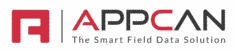Filing From Site allows an AppCan XP user to submit Data Collector record(s) from their device, which are then automatically filed as a PDF in a Document Distributor app, using a Report Builder report to generate the PDF.
Filing from site permissions
By default, the ‘Filing From Site’ access level is enabled for Super Users. You can enable ‘Filing From Site’ for Customs Access Levels as required

Enabling Filing From Site
In ‘Report Builder’ click on the 3 bar icon against the required report in the ‘Options’ column.

The ‘Report Options’ popup will show. Select ‘Filing From Site’

- Check the 1st checkbox to enable Filing From Site, and enter Folder Name
- Check the ‘Mandatory’ checkbox if filing from site is mandatory
- Select either ‘Add as new document to folder’ or ‘Replace existing document in folder’ as required
- Select ‘Grouped Records’ if required
- Select ‘Save’ to confirm your options
Note: The ‘Folder’ name must match the name in a Document Distribution Parent or Sub Folder for Filing from Site to work.
After ‘Filing From Site’ is enabled, in the Report Builder grid, the report ‘Name’ will turn blue and the 3 bar icon will change to a red icon.

Document Distributor
The Parent or Sub Folder name in Document Distribution apps will show as blue text if folder is used for ‘Filing from Site’ (as setup in Report Builder grid).

If the blue linked folder name is changed, a popup message will appear to warn you that the Filing from Site folder will stop working, unless the folder name is changed in Report Builder options.

A document filed from site will:
- Show in Submission Date/Time descending order
- Naming convention for document: Data Collector Name | Header Pin 1 data | Submitted By | Submission Date/Time
- Document validity: Valid From Date = Date File from Site pdf generated. Value To Date = Date File from Site pdf generated + 1year
- Author = ‘Submitted By’ username
- Version No: If version number is numerical, increment version no by 1. If version number is alphanumerical, version number will be ‘_1’. If _1 then _2 etc.
AppCan XP
How to File from Site:
If File from Site is enabled in Report Builder on ‘AppCan Cloud’ when a user creates a new record, or updates an existing record on AppCan XP, they will be prompted to ‘Publish this record in’. This will always sit at the top of the Data Collector app fields.

On selection of ‘Publish this record in’ a list of available Document Distributor apps will be shown.

Choose the required Document Distributor to file the record in.
After submission of the record, the user will be shown the ‘New Document’ message, which confirms the record has been filed in the Document Distributor.

If an error occurs filing a record to a Document Distributor, you will see an Alert message, as below:

Downloading record
If a Data Record generated a Filing from Site pdf, when viewing the document, there is an available option to download the originating record.
The user can download the originating record if:
- The document was created from a Data Collector record
- The user has access to the corresponding Data Collector App

After selecting the download icon, the record will be available in the associated Data Collector app in red cloud status. You will receive a popup confirmation notification that the record has been downloaded. You can then update the record and resubmit as required.