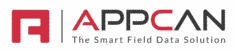If you experience issues with View Data, we suggest you clear your browser cache.
To clear your browser cache, please follow the instructions below for the browser you are using:
Chrome
- Click on 3 grey dots at top right of browser window
- Select ‘Settings’
- Select ‘Privacy and security’
- Select ‘Delete browsing data’
- Choose the required ‘Time range’ of ‘All Time’
- Select ‘Cached images and files’
- Select Delete Data
- Close and Open Chrome again
Safari
- At the top left corner, click Safari > Preferences…
- Select the Advanced tab, then check the box next to Show Develop menu in menu bar.
- Navigate back to the menu bar on the top, and select Develop -> Empty Caches.
Firefox
- Click on 3 grey bars (Hamburger) at top right of browser window
- Select ‘Settings’
- Select ‘Privacy & Security’
- Select ‘Clear Data’ under ‘Cookies and Site Data’ section
- Select ‘Temporary caches files and pages’
- Select ‘Clear’
- Close and Open Firefox again
Microsoft Edge
- Click on 3 grey dots at top right of browser window
- Select ‘Settings’
- Select ‘Privacy, search, and services’
- Select ‘Choose what to clear against ‘Clear browsing data now’
- Choose a ‘Time range’ of ‘All Time’
- Select ‘Cached images and files’
- Select ‘Clear now’
- Close and Open Microsoft Edge again