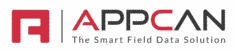The Grouping Toolbar enables data to be organized into groups based on one or more column headers.
- Defining Groups:
- To group data, drag a column header to the designated blue Grouping Toolbar area.
- If you’re using a laptop or desktop computer, you can also right-click on the column header and select “Group By” to group data by that column.
- For multiple column headers, repeat the process for each additional header you want to include in the group.
- Sorting a Group:
- By default, a group is sorted in ascending order.
- To change the sort order to descending, click the up arrow next to the column header label.
- To revert to ascending order, click the down arrow.
- Removing a Group:
- To remove a group or a column header from a multi-column group, click the ‘x’ next to the header name.