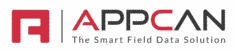In ‘View Data’ you can create record(s) for the required Data Collector app and assign these to a user.
Creating a portal record
To create a portal record select the required app in ‘View Data’.
Select ‘Add Record’ at the top left of the View Data grid.

A popup input screen will be shown.

Add data to the require field(s). You only need to complete the required fields, mandatory fields don’t need to be completed.
Once you have completed the required fields, scroll down to the bottom of the screen, select ‘Confirm’.

The record will be created and is now ready for assigning to user(s).
Assigning record(s) to users
To assign record(s) to user(s), click the checkbox against the required record(s).
Select the ‘Assign’ button below the grid.

The ‘Assign Record(s) to a mobile user’ popup box will be shown.
In the dropdown, select the required user(s).

Select ‘Confirm’.
Unassign record(s) from user(s)
You can unassign a record that has been assigned to a user(s) device.
- Select the record(s) to unassign.
- Select the ‘Send’ button below the View Data grid.
- In the modal, select the user(s) you wish to unassign the record from.
- Select ‘Remove from Users(s).

View Data Grid
In the ‘View Data’ grid, the name of the user will turn blue to indicate the record was assigned to a user or users. Hovering your mouse over the blue name text will show which user(s) the record was assigned to.
The ‘Upload Status’ column will show ‘P2M’ (Portal to mobile) if the record has been assigned to user(s).

AppCan XP
A mobile device user will receive the record with an inbound arrow, to indicate the record has been assigned to them.