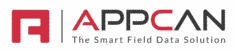Uploading Multiple Records into the View Data Grid
You can upload multiple records into the View Data grid, ready for assigning to users.
Download Template
To import records into the required Data Collector app, follow these steps to download the Template file:
- Select the required Data Collector app in ‘View Data’.
- Click on ‘Add New’.
- In the modal popup, select ‘Download Template’.

This will download an Excel file to your Downloads folder on your local computer.
The Excel template file will display:
- Row 1: Available fields for the app.
- Row 2: Required field type entries.

Populate the spreadsheet with the necessary data, ensuring you enter the correct field type data in each cell.
Please Note:
- Do not change the field label names in Row 1, otherwise your import will fail.
- You can delete unwanted columns from the spreadsheet.
- Always start populating data from Row 3 onwards.
Importing Multiple Records
To import multiple records:
- Click on ‘Add Record’.
- In the popup modal, select the ‘Record Import’ checkbox.
- Click on ‘Select’ and choose the Excel file from your computer.
- Click on ‘Confirm’.
The records will now be imported into the View Data grid.
Record Import Validation
During the import, if there is an issue with the Excel file, validation error messages will be shown, providing reasons for the validation failure. Resolve the issues and import again.
Note: If you are experiencing issues with the upload and the file contains GPS coordinates, prefix the coordinate values with an apostrophe (‘). For instance: ‘-0.096752222.